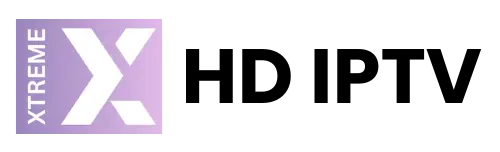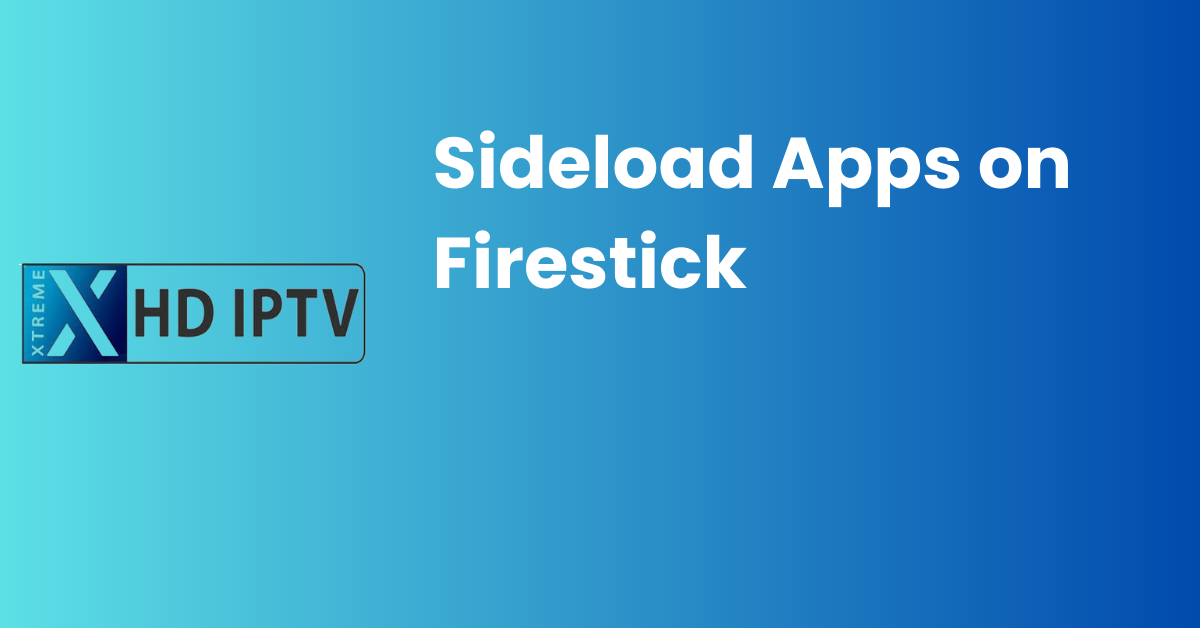
Main Takeaways
- Sideloading apps on Firestick allows customization and access to a broader range of apps.
- Preparation involves enabling ADB debugging, allowing unknown sources, and installing the Downloader app.
- Steps to sideload apps include opening Downloader, entering APK URLs, downloading apps, and accessing them from the home screen.
- Troubleshooting tips cover issues like app crashes, compatibility, and app removal.
- Popular apps to sideload on Firestick include Kodi, Stremio, Cinema HD, and Filelinked.
Frequently Asked Questions
Sideloading refers to installing apps from third-party sources on Firestick to explore more apps and features beyond the official store.
Preparation involves enabling ADB debugging, allowing apps from unknown sources, and installing the Downloader app on Firestick.
Steps include opening the Downloader app, entering APK URLs, downloading and installing apps, and accessing them from the Firestick home screen.
Common issues like app crashes or compatibility problems can be resolved by clearing app cache, updating Firestick software, or checking compatibility.
Some popular choices for sideloading apps are Kodi, Stremio, Cinema HD, and Filelinked, offering various media and content streaming options.
Introduction to Sideload Apps
Sideloading apps on your Firestick can open up a whole new world of customization and entertainment. But before we dive into the process, let’s understand the basics.
- Definition of sideloading: Sideloading refers to installing applications on your Firestick from third-party sources rather than the official app store.
- Why sideload apps on Firestick? Free yourself from the limitations of the official app store and explore a wider range of apps and features.
- Benefits of sideloading: Access apps not available on the Amazon Appstore, customize your Firestick experience, and unlock additional functionalities.
Preparation for Sideloading
Before you can start sideloading apps on your Firestick, you need to make sure your device is ready for the process.
- Enable ADB debugging on Firestick: Go to Settings > My Fire TV > Developer Options to enable ADB debugging, allowing external applications to communicate with your Firestick.
- Allow apps from unknown sources: Also in the Developer Options, ensure that the option to allow installations from unknown sources is turned on.
- Install Downloader app on Firestick: You can find the Downloader app in the Amazon Appstore. Install it as it will be your key tool for sideloading apps.
Steps to Sideload Apps on Firestick
Now that your Firestick is prepared, let’s walk through the steps to sideload apps effectively.
- Open Downloader app: Launch the Downloader app on your Firestick.
- Enter the URL for the APK file: Input the URL of the APK file of the app you want to sideload into the Downloader app.
- Download and install the app: Follow the on-screen instructions to download and install the app on your Firestick.
- Access the sideloaded app from the Firestick home screen: Once installed, you can find the sideloaded app in your apps list on the Firestick home screen.
check out this tutorial on how to sideload apps on your firestick
Troubleshooting Sideloaded Apps
Encountering issues with sideloaded apps is not uncommon. Here are some common problems and how to resolve them.
- App not opening or crashing: Clear the app cache, ensure your Firestick’s software is up to date, or reinstall the app.
- Fixing compatibility issues: Check if the app is compatible with your Firestick model and operating system version. You may need to find an alternative app if compatibility is an issue.
- Removing sideloaded apps: To remove a sideloaded app, go to Settings > Applications > Manage Installed Applications and select the app to uninstall it.
Popular Apps to Sideload on Firestick
Looking for some great apps to sideload on your Firestick? Here are some popular choices among enthusiasts.
- Kodi: A versatile media player that supports various audio and video formats, along with plugins for streaming content.
- Stremio: An all-in-one media center that organizes and streams your favorite movies, series, and live TV channels.
- Cinema HD: Offers a vast library of movies and TV shows for streaming in high quality.
- Filelinked: A file-sharing app where users can create codes to access various apps, including games and utilities.
Unlock the ultimate entertainment experience with XtremeHD IPTV UK, where more is always better:
- 24,000 Live Channels – Your gateway to a diverse array of global entertainment.
- All UK/US Channels – Everything you love about UK and US television, all in one place.
- All PPV Events – Front-row seats to every major pay-per-view event, as it happens.
- 140,000 Movies & VODs – A vast selection of movies and video on demand at your fingertips.
- TV Guide (EPG) – Easily navigate and plan your viewing with our electronic program guide.
- 99.9% Uptime – Dependable service when you need it most.
- 4K/FHD/HD/SD Quality – Impeccable clarity and choice of viewing quality for every preference.
- Works on any device – Perfect streaming on your TV, smartphone, tablet, or computer.
- Instant Support 24/7 – Always available to assist you, any time of day or night.
- Instant Service Activation – Start your journey into premium content without delay.
Subscribe Now
Embrace the future of TV with XtremeHD IPTV UK—premium content delivered directly to your screen.
- How to Upload Playlist on Hot IPTV App
- Why Does My Firestick Keep Buffering? for IPTV Users
- IPTV Smarters Pro Free Account: Get Access To Premium Features
- IPTV Romania – Best Romania IPTV Provider 2024
- How to Get IPTV in Spain: Best iptv españa provider
- How to Setup IPTV on Mac OS
- How to Setup IPTV on Enigma2 (Zgemma) Devices Using PuTTY
- Setup IPTV on MAG BOX (Step By Step Guide)
- TvMate IPTV Player : Best Windows IPTV Player
- How to Watch IPTV on Xbox One